How To Create A Sales Path In Salesforce
Introduction
You've likely gone down many paths as you've trailblazed your way through life. Perhaps you've strolled along a garden path, ridden a bike path, or beaten a path to someone's door. Or maybe you've chosen between taking the path of least resistance and going off the beaten path. But has a sales path ever, um, crossed your path?
Like any kind of path, a sales path leads you where you need to go. Using sales paths helps your sales reps adopt and adhere to your company's sales processes without getting sidetracked. Paths guide your sales users and help them stay focused on important sales tasks so they can close their deals quickly. The Path component is used on the opportunity, lead, campaign, contract, contact, order, and custom object record detail pages in Lightning Experience. For this project, we focus on the opportunity record detail page. Let's get moving.
Create a Sales Process
A sales process maps out the stages an opportunity follows through its sales cycle, affecting what's available to view in a sales path. Within a specific sales process, you can easily add and remove stages.
Your VP of Sales has tasked you with helping her sales team more effectively track B2B opportunities. Start by creating a custom sales process for them.
- Click the setup cog
 and select Setup.
and select Setup. - Enter
Sales Processesin the Quick Find box, then select Sales Processes. - Click Newand enter these values:
Field Value Existing Sales Process Master Sales Process Name B2B Sales ProcessDescription Process for logging sales data for B2B opportunities - Click Save.
- From the Selected Values menu, highlight the following options:
- Value Proposition (Open, 50%, Pipeline)
- Id. Decision Makers (Open, 60%, Pipeline)
- Perception Analysis (Open, 70%, Pipeline)
- Click Remove to move the highlighted options to the Available Values menu.
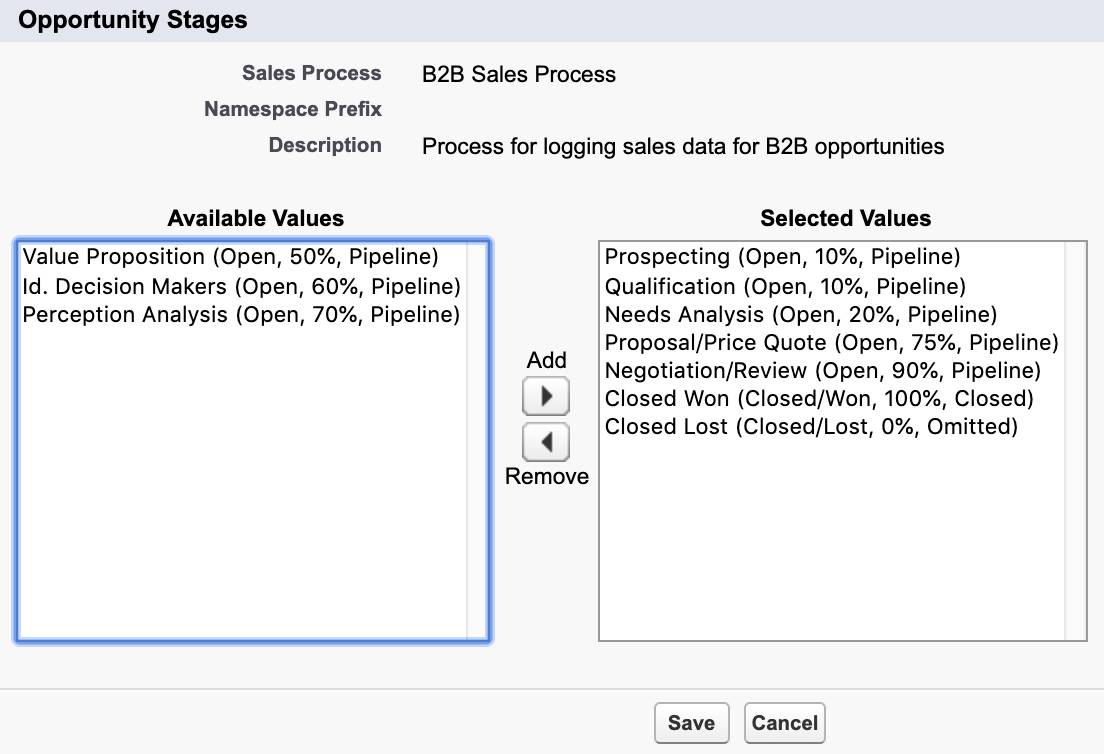
- Click Save.
Create a Record Type
Record types determine the business processes, picklist values, and page layouts that are available to you when creating records. Before you continue creating a customized path for your sales team, you have to create record types corresponding to your new sales process.
Here's how to create a record type that corresponds with the new B2B Sales Process:
- From Setup, click the Object Managertab.
- Click Opportunity.
- Scroll down and click Record Types, then click New.
- Complete the record type details in Step 1:
Field Value Existing Record Type Master Record Type Label B2B OpportunitiesRecord Type Name [this field auto-completes] Sales Process B2B Sales Process Description Use to log B2B opportunitiesActive Yes - In the Make Available column header, deselect the checkbox.
- In the Make Available column, select Standard User and System Administrator.
- Click Next.
- In Step 2, ensure that the Apply one layout to all profiles checkbox is selected.
- From the Select Page Layout list, select Opportunity Layout.
- Click Save.
You're off to a good start, but there's still a little distance to cover. Move on to the next step to customize your sales path.
How To Create A Sales Path In Salesforce
Source: https://trailhead.salesforce.com/en/content/learn/projects/customize-a-sales-path-for-your-team/customize-a-sales-path
Posted by: fleckthervin.blogspot.com

0 Response to "How To Create A Sales Path In Salesforce"
Post a Comment